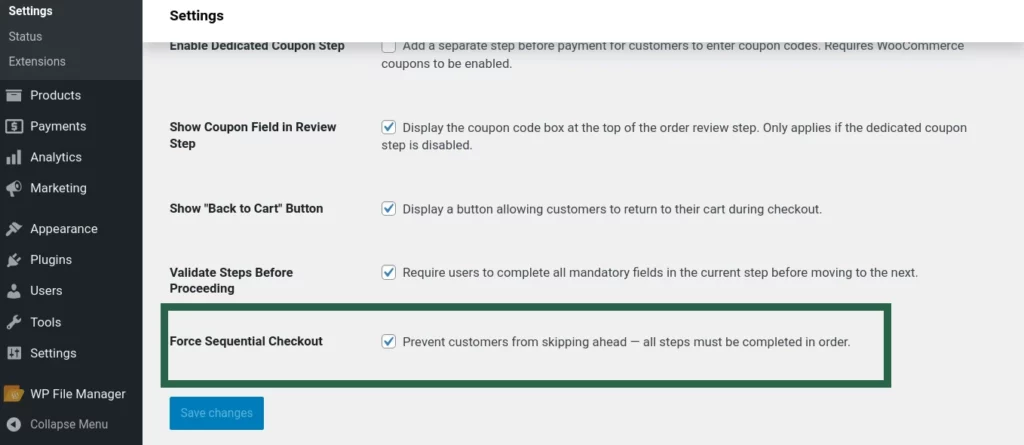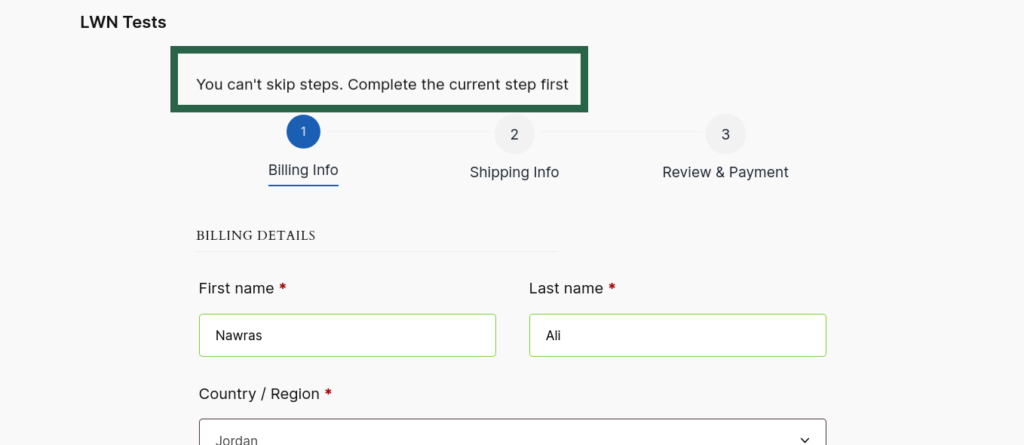The LWN Multi-Step Checkout – General Settings allow you to control the overall behavior of your WooCommerce multi-step checkout flow. In this section, you’ll learn how to enable and configure steps like login, shipping, coupon, order review, and payment to create a smooth and user-friendly checkout experience for your customers.
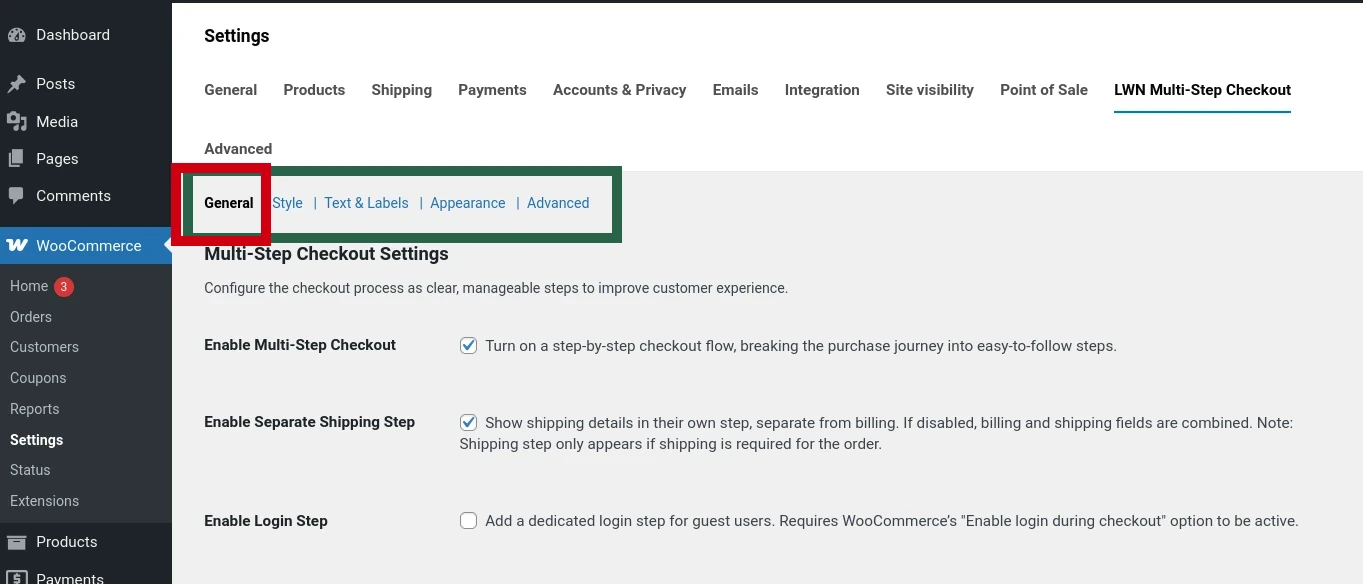
Enable Multi-Step Checkout #
Turn on a step-by-step checkout flow, breaking the purchase journey into easy-to-follow steps.
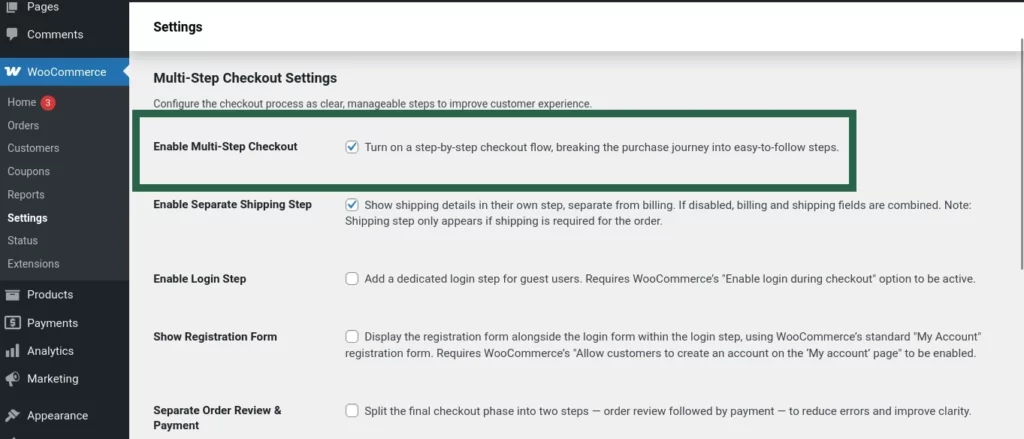
Enable Separate Shipping Step #
Display shipping details in their own step, separate from billing.
When this is enabled, customers will fill in their shipping information in a dedicated step, making the checkout process clearer—especially for orders that require shipping.
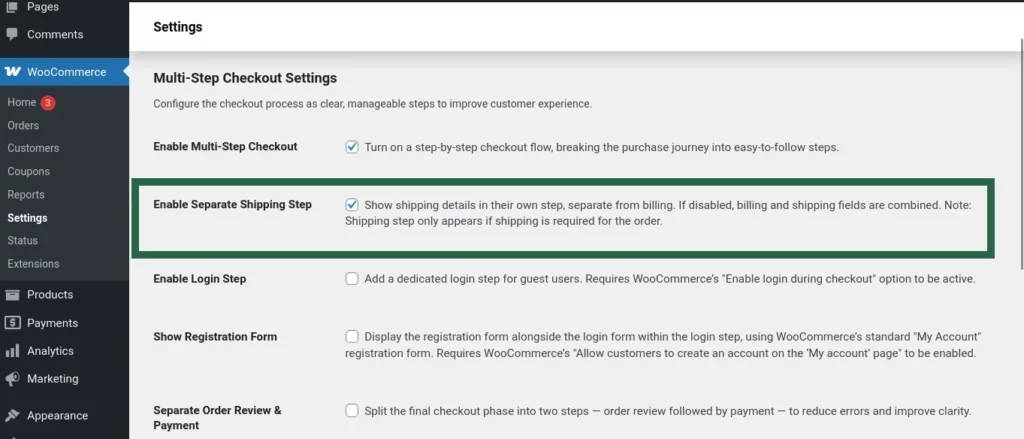
The shipping step is shown only when shipping is required for the order. If disabled, shipping and billing fields appear together in a single step.
Connected WooCommerce Setting #
This feature is affected by WooCommerce’s Shipping destination setting:
WooCommerce → Settings → Shipping → Shipping Options → Shipping destination
Options include:
- Default to customer shipping address
- Default to customer billing address
- Force shipping to the customer billing address
These options determine whether and how the shipping step appears based on what WooCommerce considers the shipping address.
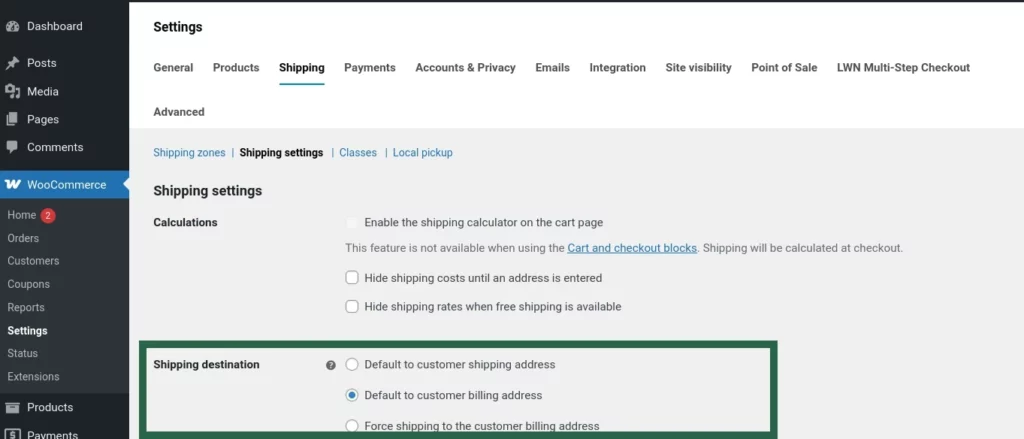
Enable Login Step #
Add a dedicated step for login or registration, giving guests a chance to sign in.
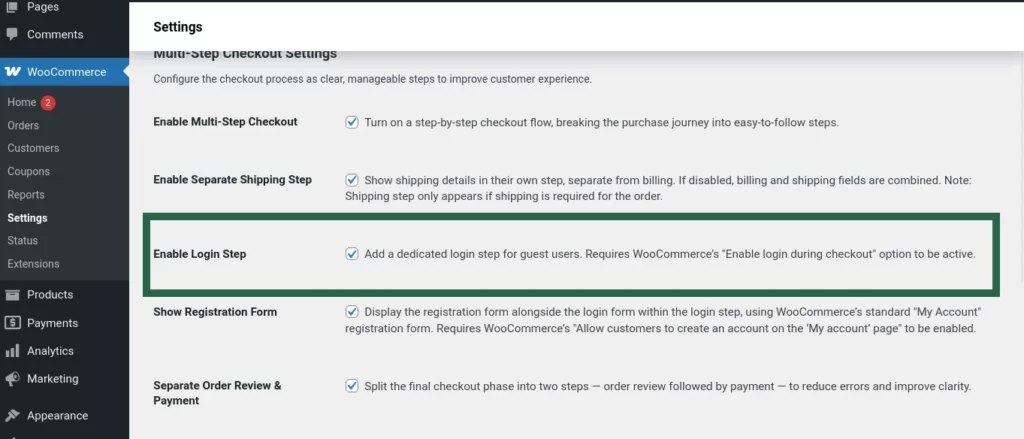
Requires WooCommerce’s “Enable login during checkout” option to be active.
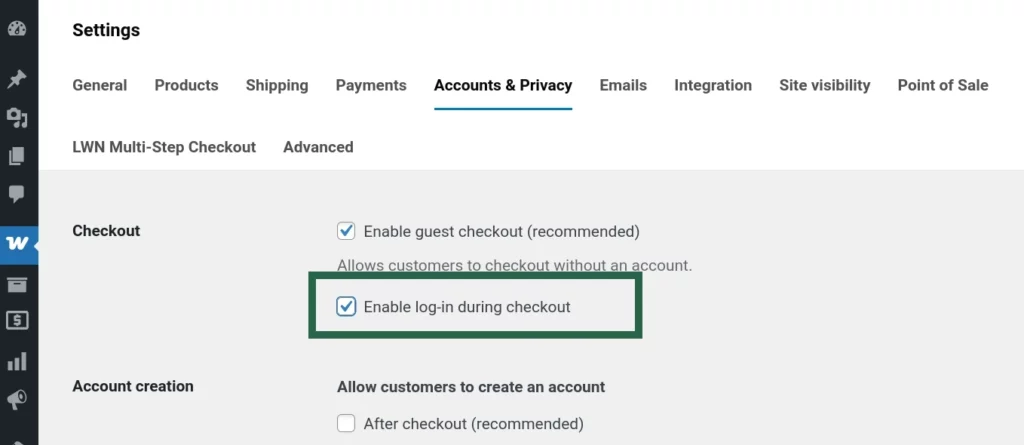
Show Registration Form #
Enable this option to display the WooCommerce registration form next to the login form within the dedicated login step. This allows guest users to create an account during checkout.
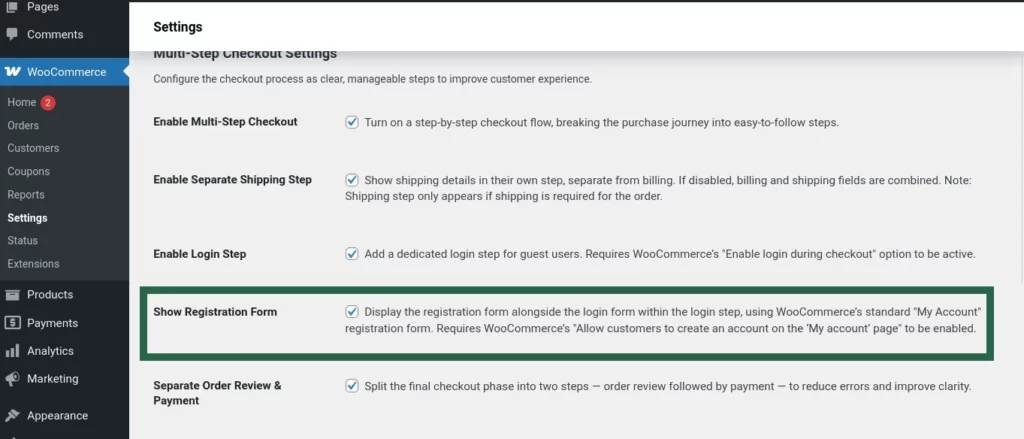
Requires WooCommerce’s “Allow customers to create an account on the ‘My account’ page” setting to be enabled.
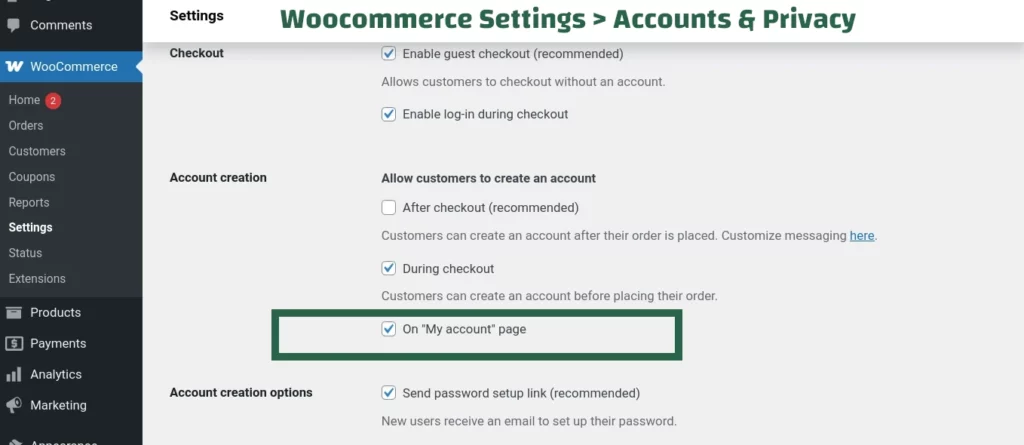
Separate Order Review & Payment #
Enable this option to divide the final checkout phase into two distinct steps: first, the Order Review step where customers can verify their order details, followed by the Payment step to complete the transaction. This separation helps reduce errors and enhances the clarity of the checkout process.
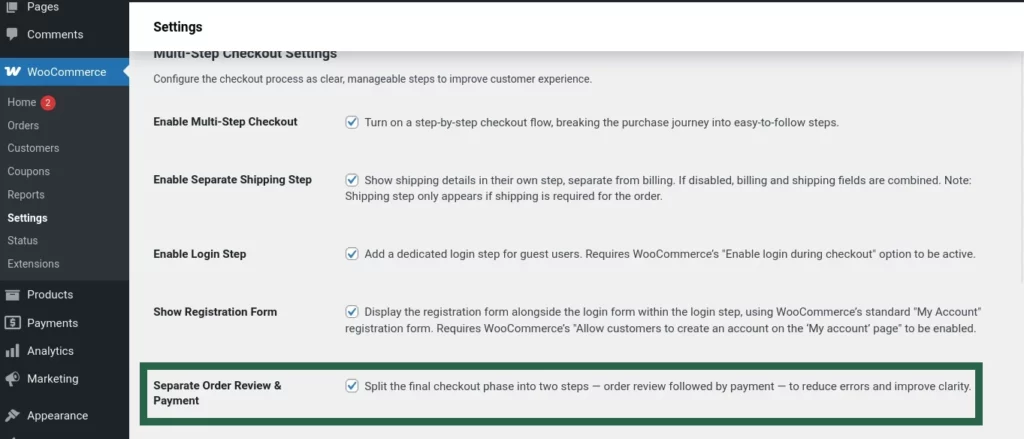
Enable Dedicated Coupon Step #
Enable this option to add a separate step in the checkout process specifically for applying coupon codes. This step appears before the review step, making it easier for customers to redeem discounts without missing the option. Requires WooCommerce’s coupon feature to be enabled under WooCommerce → Settings → General → Enable coupons.
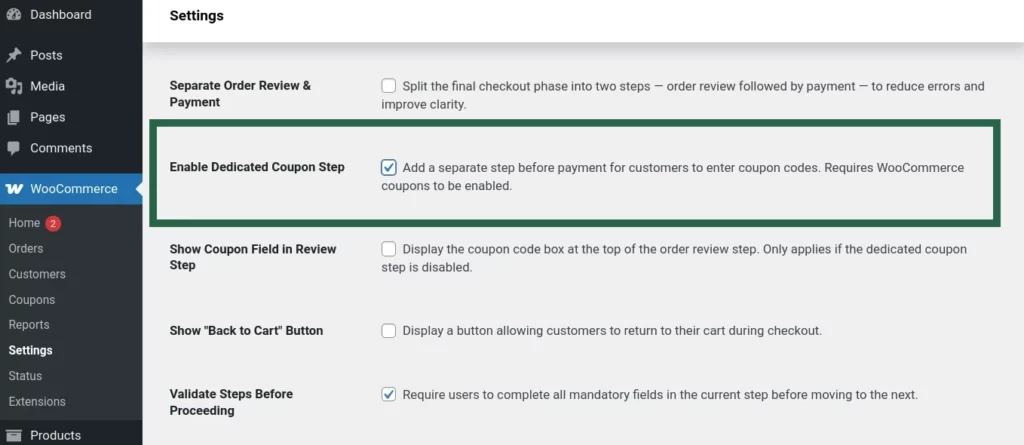
Show “Back to Cart” Button #
Enable this option to display a Back to Cart button during checkout. This gives customers a convenient way to return to their cart if they need to review or update their items before completing the purchase.
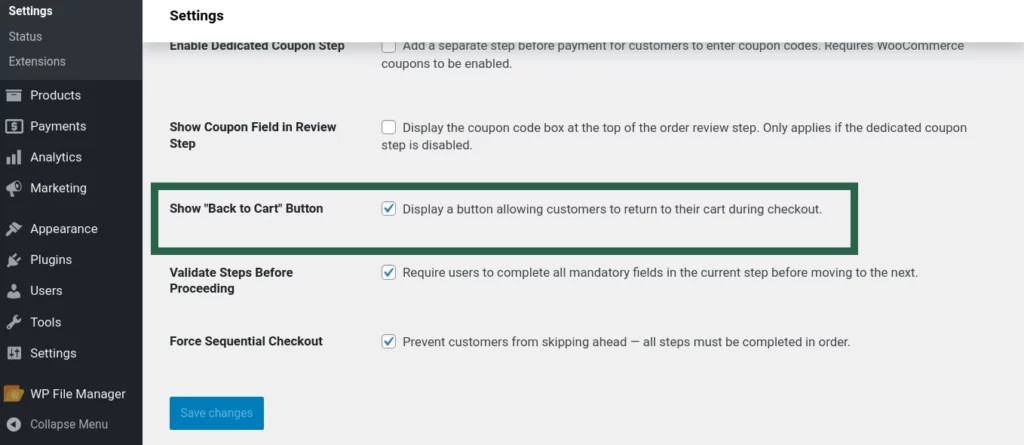
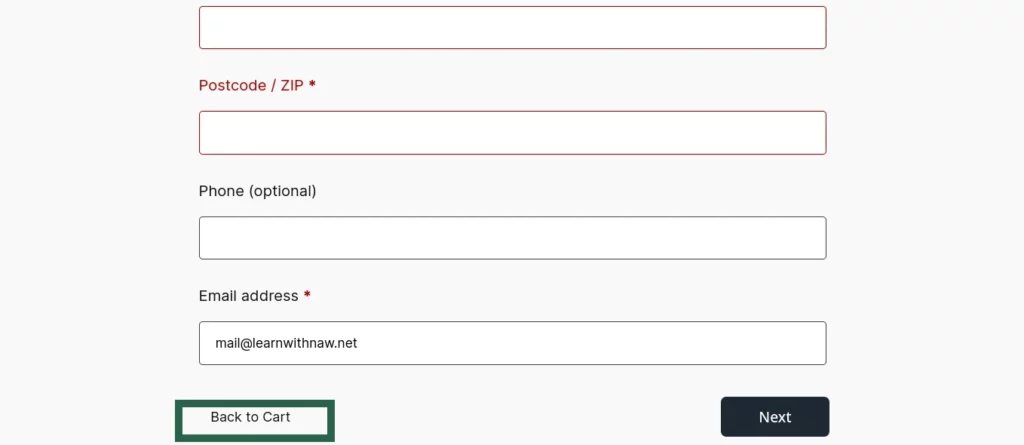
Validate Steps Before Proceeding #
Enable this option to enforce step-by-step validation during checkout. Customers must complete all required fields in the current step before they can proceed to the next, helping to ensure accuracy and reduce incomplete submissions.
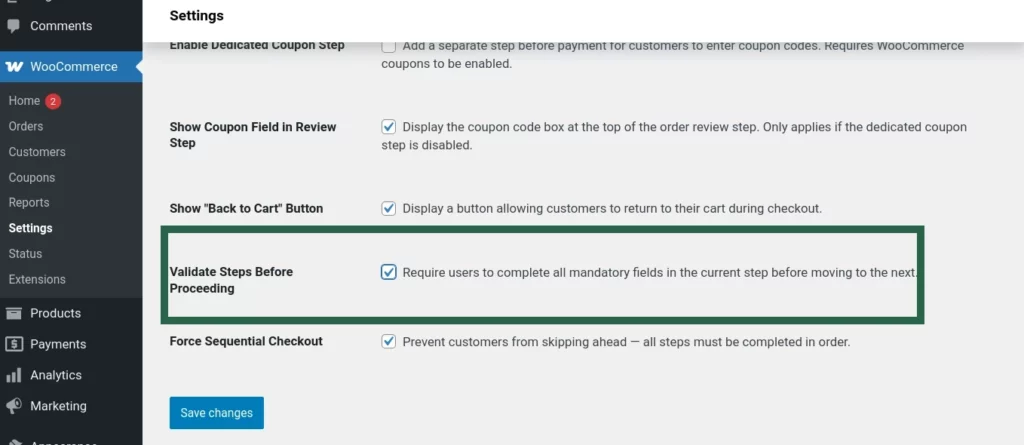
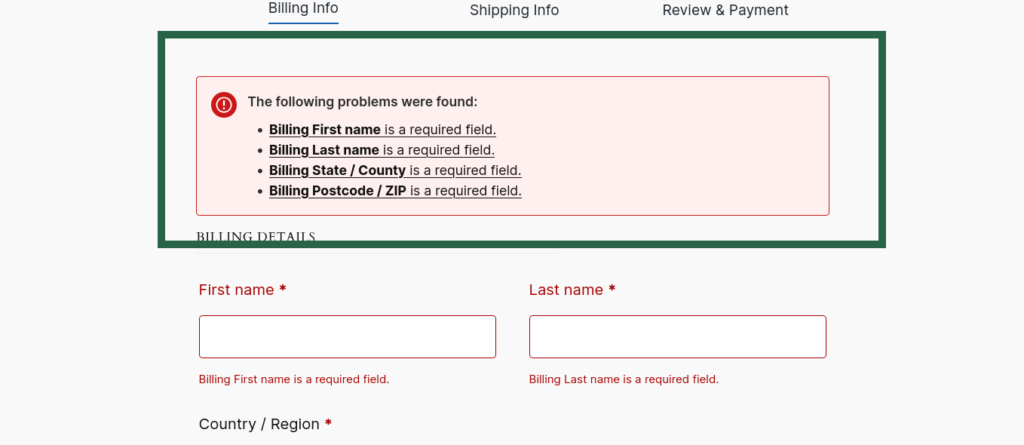
Force Sequential Checkout #
Enable this option to require customers to complete each checkout step in sequence without skipping ahead. This ensures that all necessary information is entered in the proper order, improving the overall flow and reducing errors.